When you go to Google to search for your ancestors, how do you do it?
You may think you know how to search for things on the Internet, but there are some advanced tricks and tips you can employ to take your searches even further.
The following are Advanced Search techniques which I have modified from Google’s own instructions to reflect genealogical search scenarios.
Narrow down your genealogical search results by adding symbols and words to your search called search operators. Don’t worry about memorizing every operator – you can also use the Advanced Search page to create these searches.
Please note, when you search for your ancestors using the operators below, don’t add any spaces between the operator and your query. A search for site:genforum.genealogy.com will work, but site: genforum.genealogy.com will not.
1. Search for an exact word or phrase "search"
Use quotes to search for an exact word or set of words on a web page. This is helpful when searching for a line from a book or another genealogy website that you have a quote from, but are unsure of the source or context.
For example, let’s say that you have a snippet of the will of one of your ancestors that you copied ages ago from a website, but now you can’t find it. If you search for the exact phrase that you do have, it can take you right to it.
If you need to, you can add refining search terms outside of the quotes.
"I also give and bequeath to my son Charles" Craven North Carolina
2. Exclude a word or an entire website from your results -search
Add a dash (-) before a word or site to exclude all results that include that word. This is especially useful if you’re desperately trying to search for records about a particular person or family, but another family with the same name keeps coming up. If you notice a key word that keeps showing up in the results for the family you’re not searching for, like the last name of the husbands of one of the daughters, and then exclude any results that include that name. Let’s say that the family you’re not searching for who keep turning up in search results mentions a daughter who married a man named “Jinkleheimer,” well, just exclude any hits that would include that name, and you’ll get filtered results.
Mary Williams Craven County NC -Jinkleheimer
This same concept can be used to exclude entire websites from your searches.
Laban Morris -site:ancestry.com
3. Search within a site or domain — site:
I love using this technique on database or archives sites. It lets you do all kinds of creative searching and filters the results to only the site you specify. Searching the USGenWeb archives can be narrowed down countless ways. Here are some examples:
Eli Cox site:http://files.usgwarchives.net/nc/(Searches all of the NC files at the USGenWeb Archives)
Eli Cox site:http://files.usgwarchives.net/nc/craven/
(Searches only in Craven County, NC files at the USGenWeb Archives)
Eli Cox site:http://files.usgwarchives.net/nc/craven/court/
(Searches only in Craven County, NC court records at the USGenWeb Archives)
The trick to this is knowing the folders that are searchable.
Here are just a few of the folder names you can substitute for “court” in GenWeb searches like the one in the example above: Bibles, court, census, wills.
The folder names may vary from county to county, but in most cases, they are the same.
4. Search for pages that link to a URL — link:
While this type of search might not help you find your ancestors, let’s say there’s a very erroneous old webpage out there from 1996 to which everyone researching the Craven County MORRIS family is linking, and let’s say the e-mail address for the original owner of that site is no longer working.Wouldn’t it be nice to find all of the sites that link to that erroneous page so that you can let them all know the correct data? It’s actually easier than you might think.
Simply put the link to the incorrect webpage after the word link: as shown in the example below.
link:geocities.com/page-with-wrong-morris-data.html
5. Search for pages that are similar to a URL — related:
Find sites that are similar to a URL you already know. If you search for related sites to Ancestry.com, you’ll find other sites genealogy-related sites that may interest you.
related:ancestry.com
6. Fill in the blank (wildcard search) *
Add an asterisk within a search as a placeholder for any unknown or wildcard terms. Use with quotation marks to find variations of that exact phrase or to remember words in the middle of a phrase.This example (or something similar) could be useful to find boys named John who were born illegitimate. (Let’s say you know your ancestor underwent a name change, but you don’t know what it was prior to the change.)
"John * a base begotten"
In terms of genealogy, this technique can be especially helpful if you combine a place with your wildcard search in quotation marks as seen in the example below.
"I give and bequeath to my *" John Adams Craven County
7. Search for either word — OR
If you want to search for pages that may have just one of several words, include OR (capitalized) between the words. Without the OR, your results would typically show only pages that match both terms.
James Spier Craven OR Pitt
8. Search for a number range — ..
Separate numbers by two periods without spaces (..) to see results that contain numbers in a given range of things like dates, prices, and measurements.
William Bryan 1750..1810
9. Find information about a site — info:
Get information about a URL, including the cached version of the page, similar pages, and pages that link to the site. This is a pretty neat type of search.
info:newbern.cpclib.org/research/
10. See a cached version of a site — cache:
Let’s say one of your go-to websites is down. If you have the URL, you can see what a page looks like the last time Google crawled the site.
cache:eastcarolinaroots.com
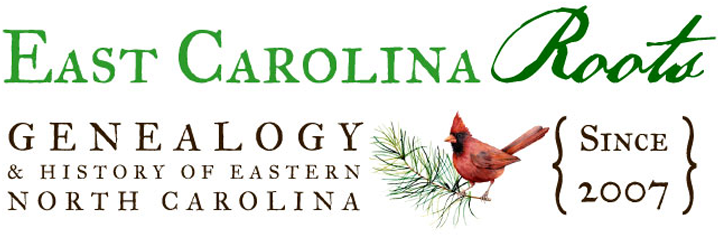







0 Comments